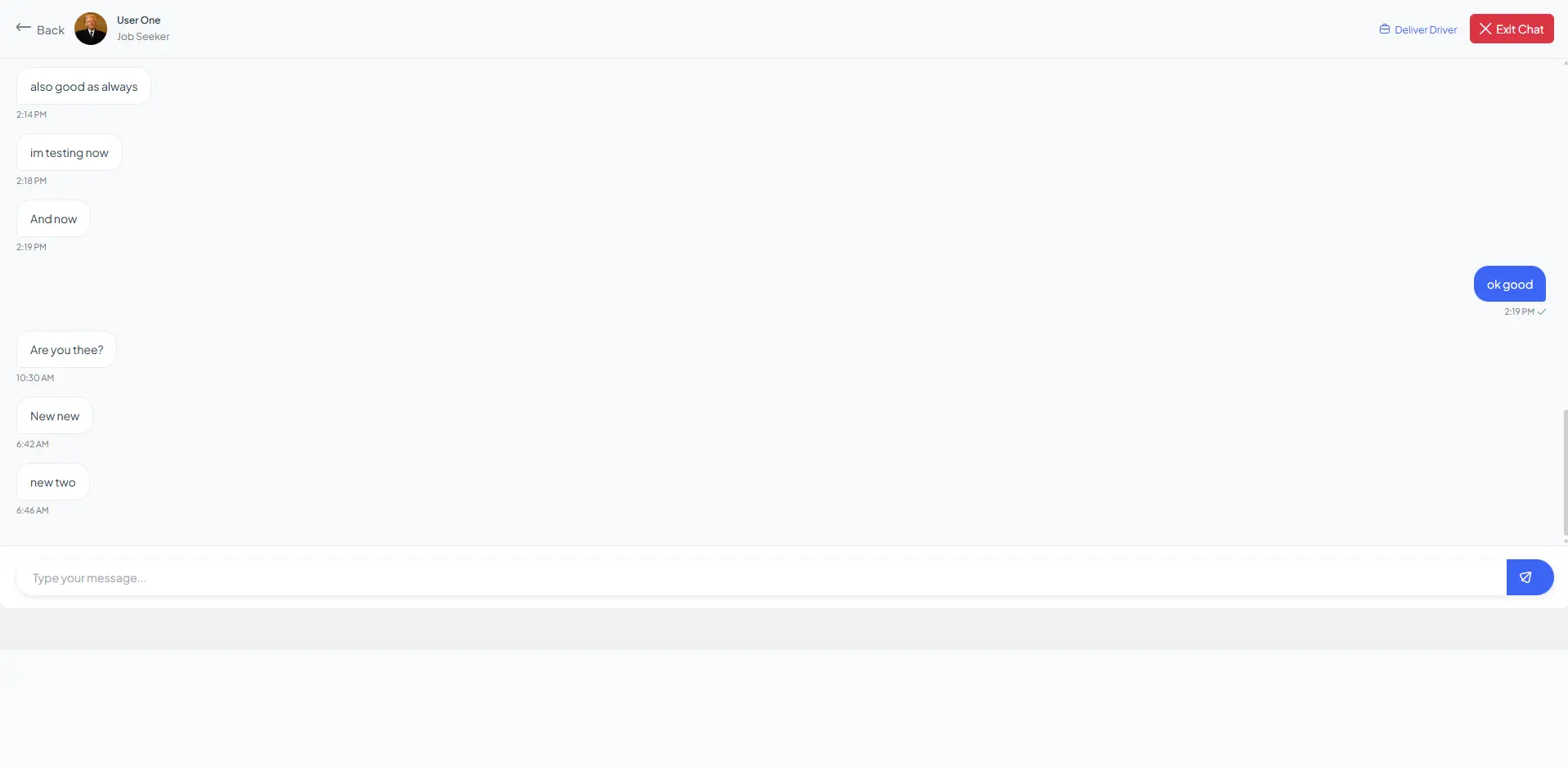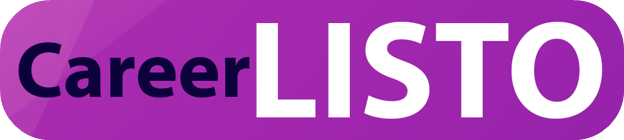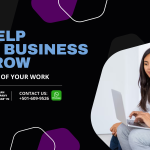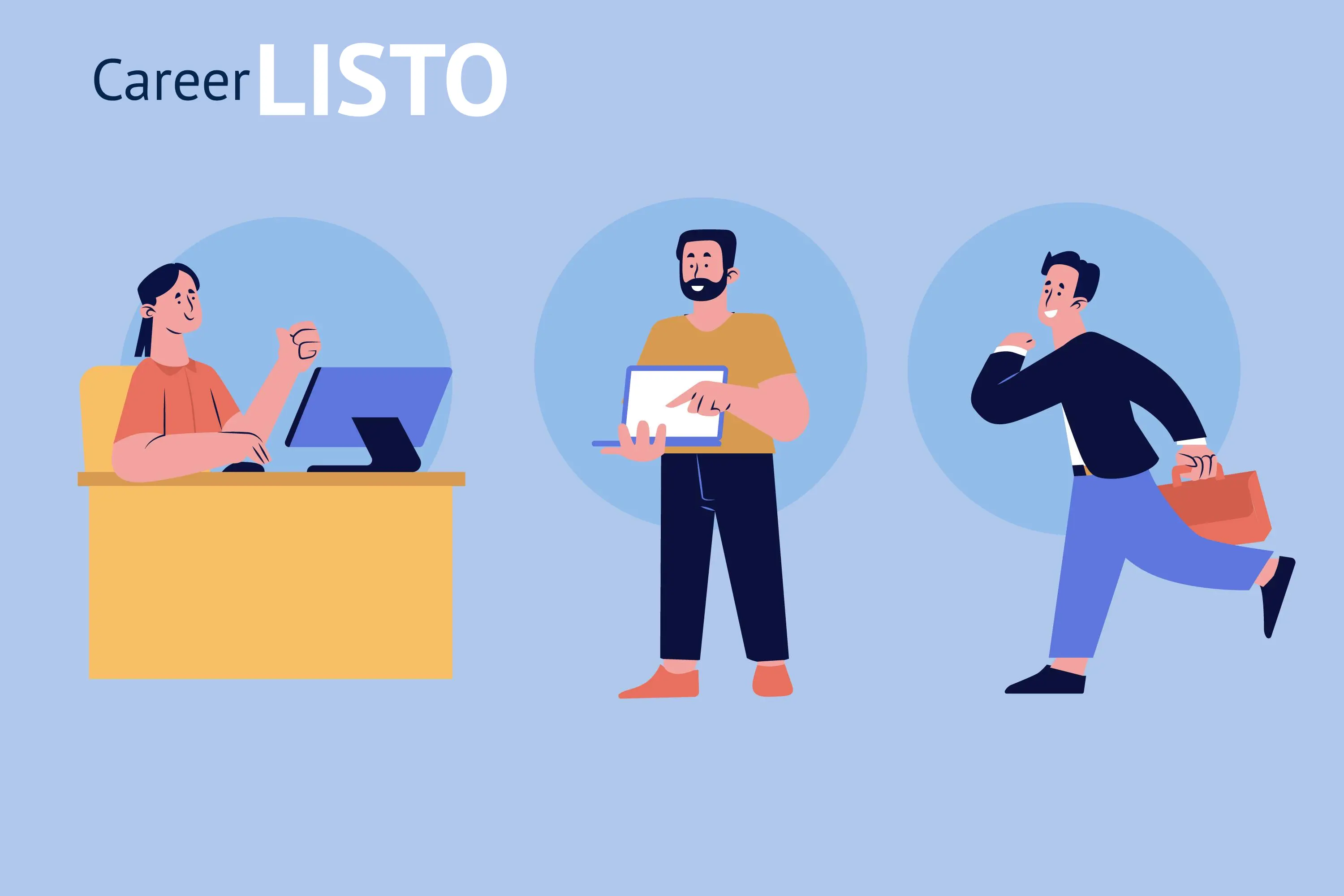
EMPLOYER: How to post your first job.
WELCOME TO BELIZE'S LARGEST PROFESSIONAL NETWORK
SIGNING UP
Step 1: On the upper right hand corner of the webpage click REGISTER.
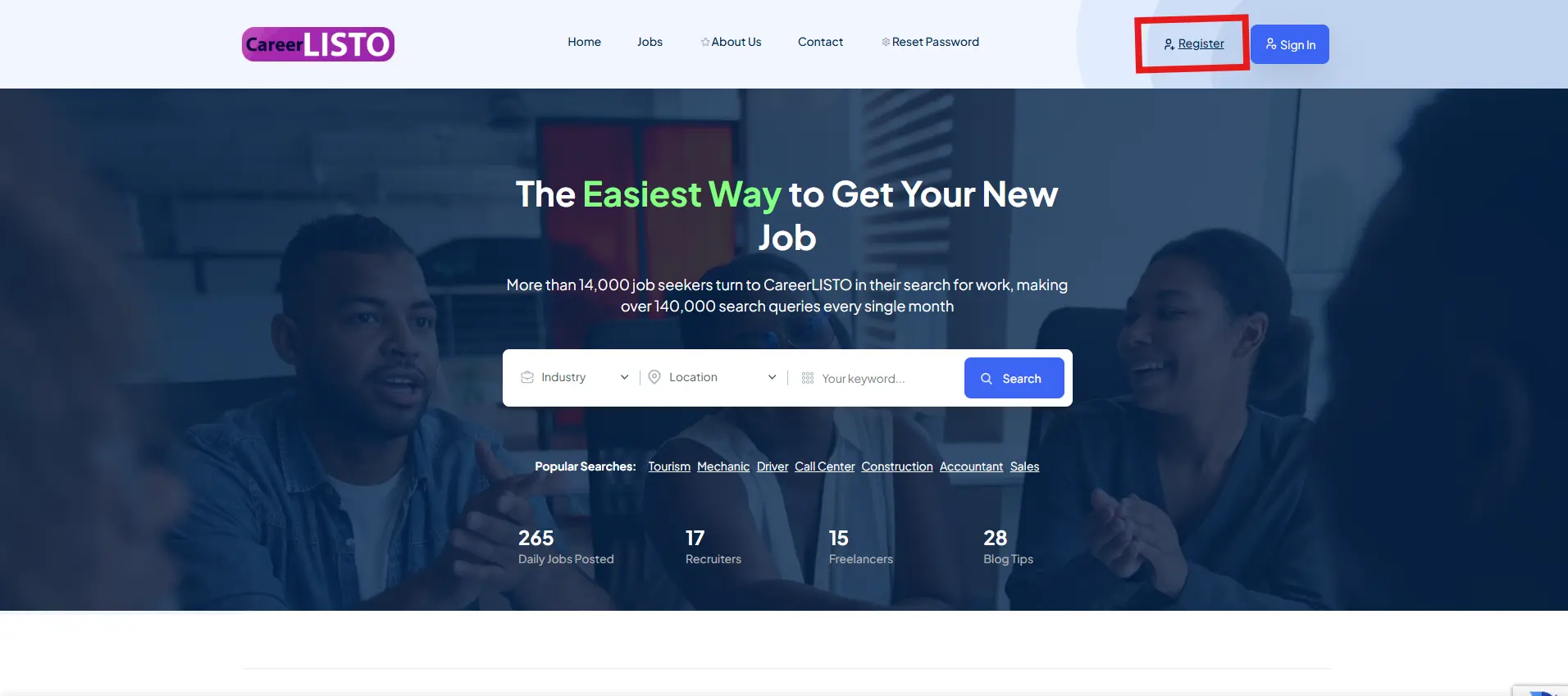
Step 2: Fill in the information of the hiring manager and choose the EMPLOYER option at the bottom: Check email for signup confirmation.
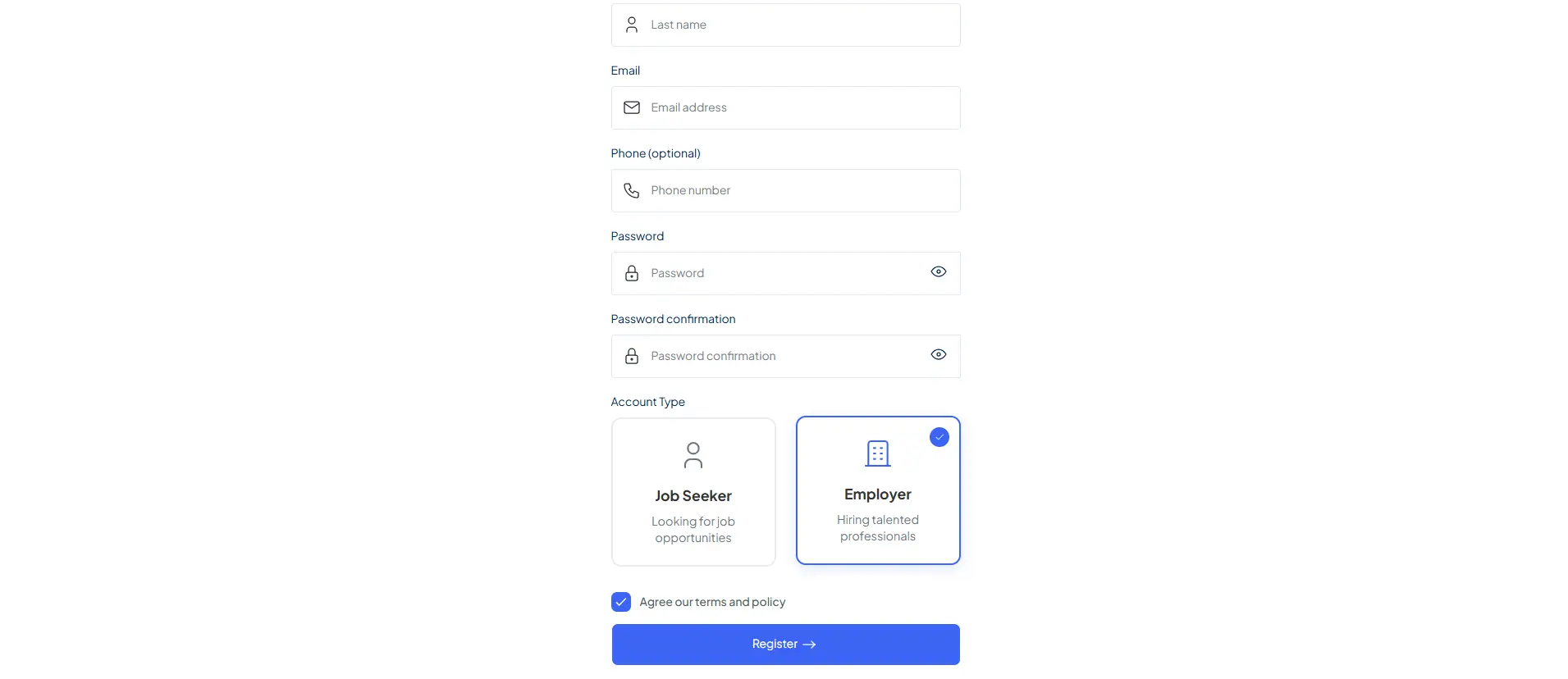
Step 3: After confirming your email address you will be granted access to your employer dashboard. CONGRATULATIONS! You're on your way to success.
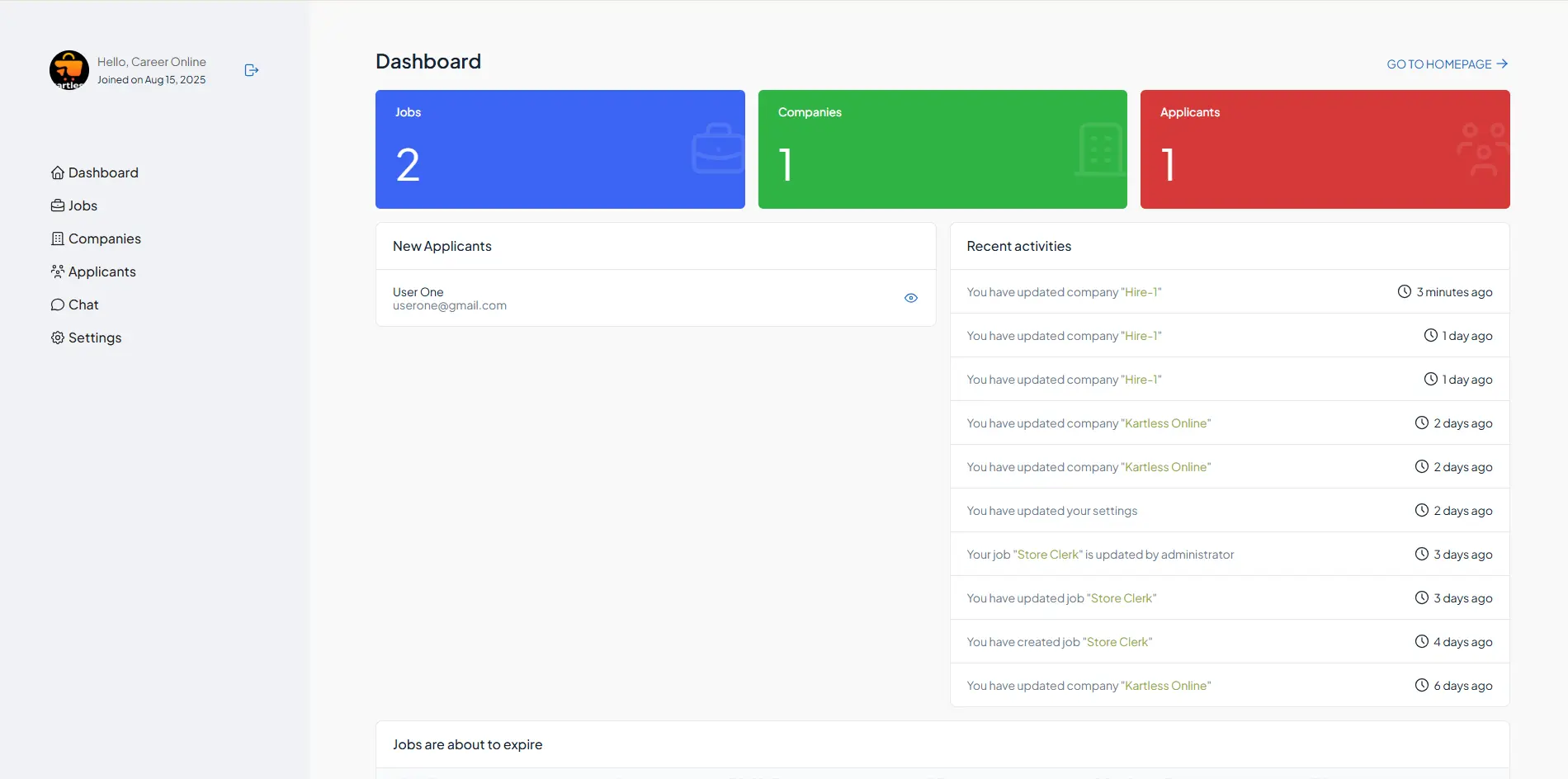
ADDING YOUR FIRST COMPANY
Step 4: Click the Companies option on the left side menu and fill out the company information. IF YOU ARE A HIRING AGENCY YOU CAN MANAGE MULTIPLE COMPANIES FROM THIS MENU.
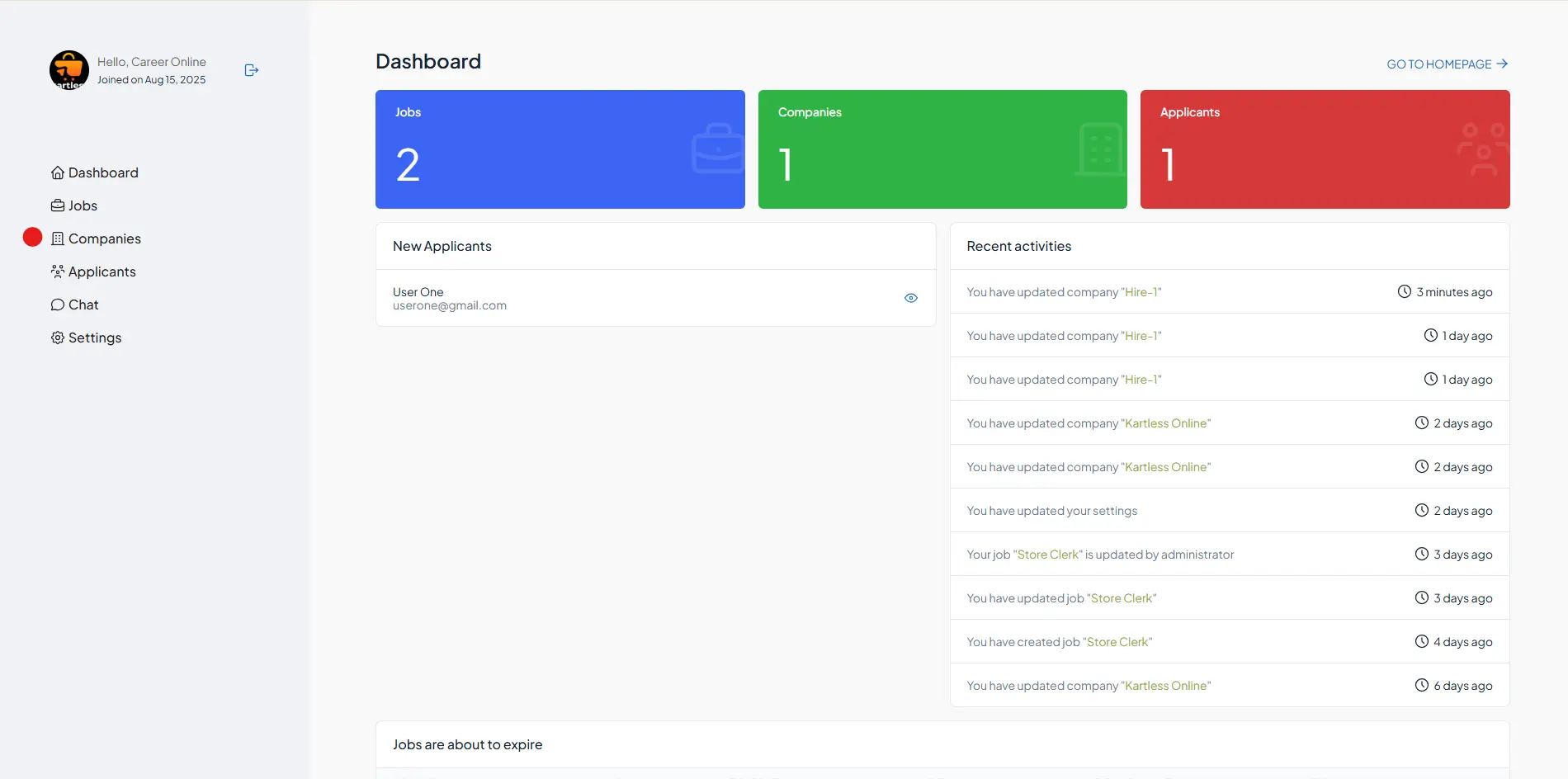
Step 5: Next fill out your company's information. A few things to NOTE:
A. The PERMALINK option (just below the company name,) will automatically populate, no need no fill this out.
B. Choose a company logo. This is the image job seekers will see whenever they click on your company profile. You can always come back to this option in the future if you do not have one at the moment.
C. Be sure to choose cover image. This is the image job seekers will see directly above your company page and above all the job listing information.
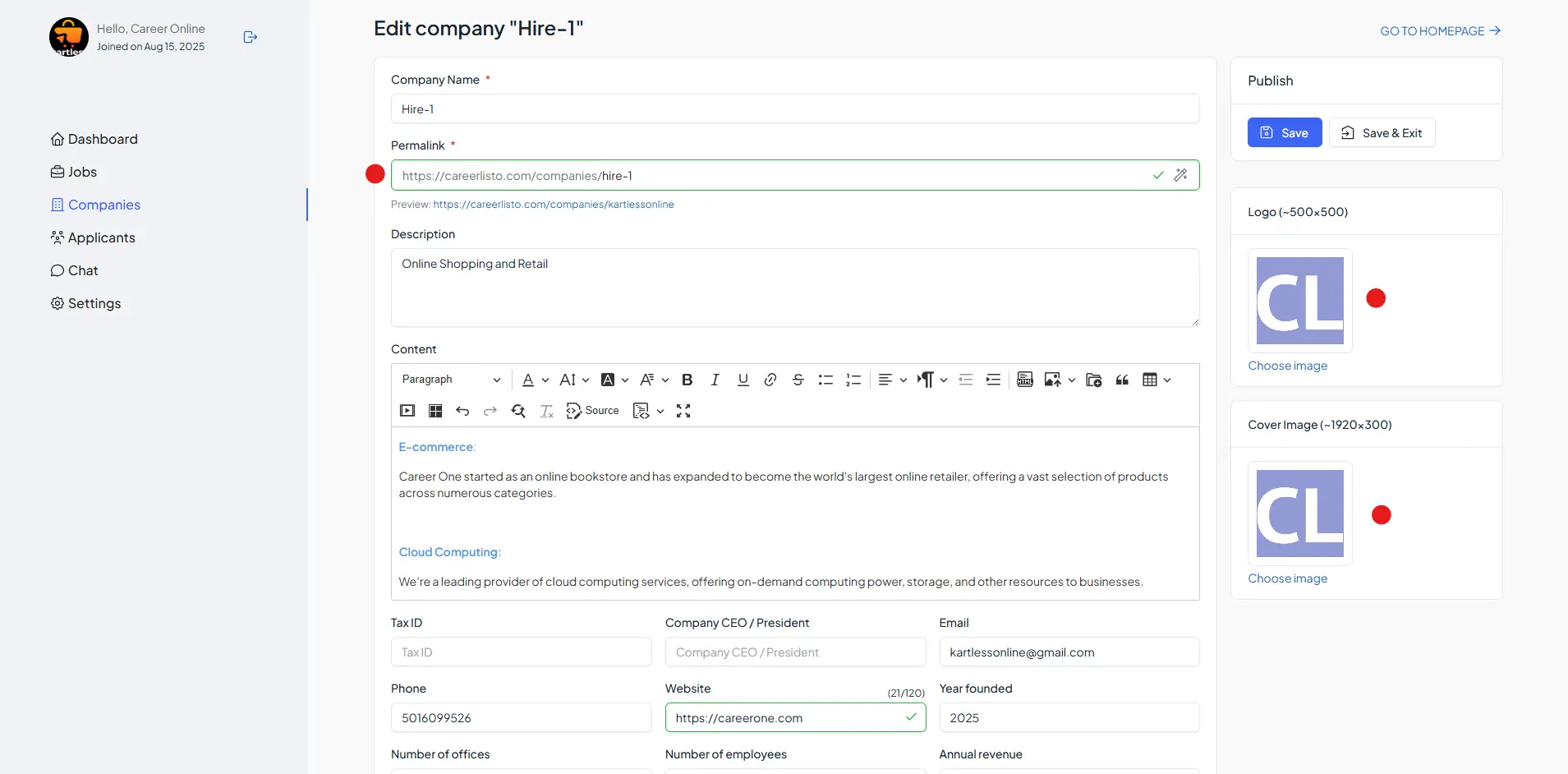
Example of Company Profile:
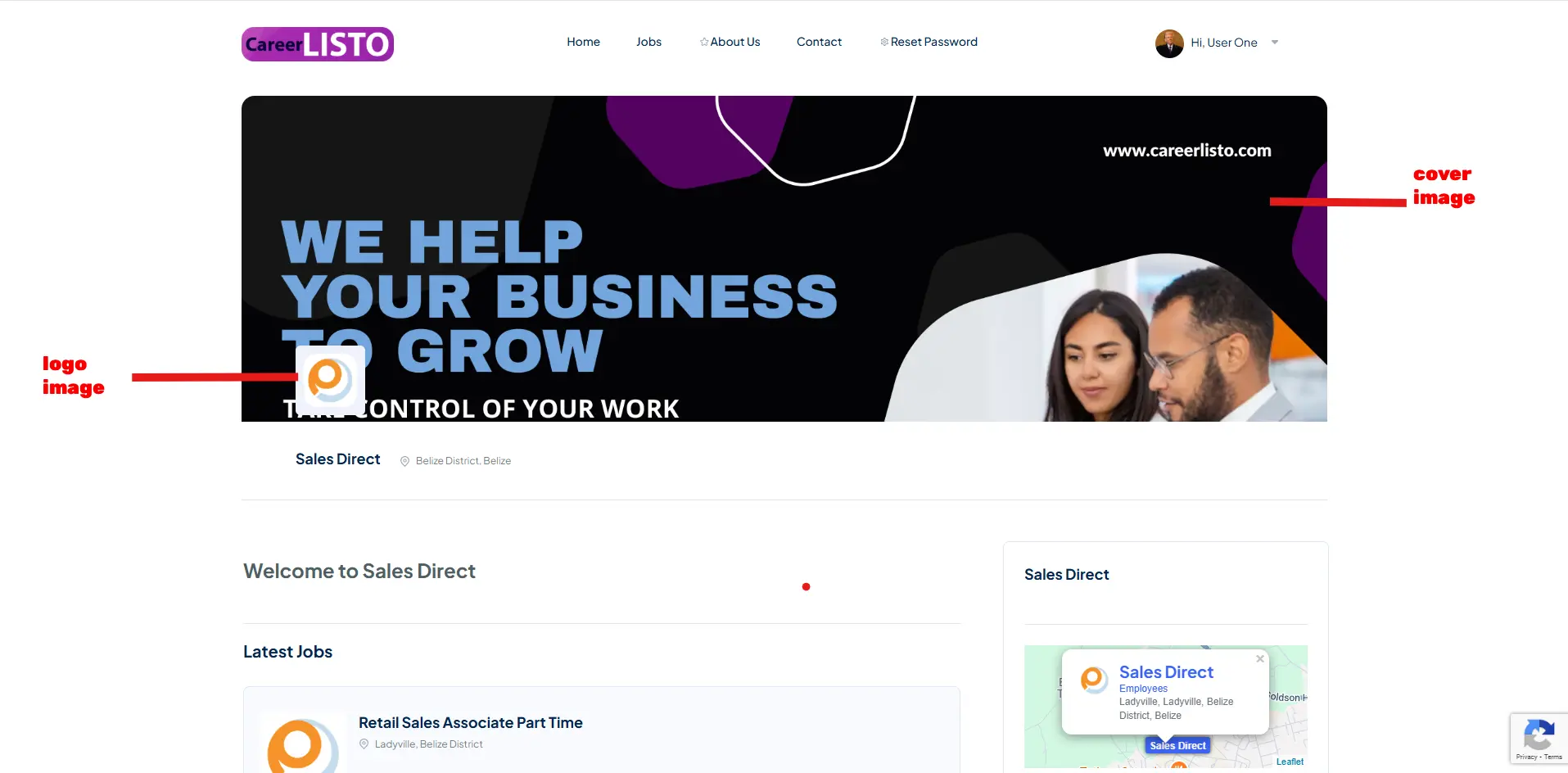
MANAGING YOUR JOBS
Step 6: If you were outside the EMPLOYER DASHBOARD, click the menu under your profile name and select EMPLOYER DASHBOARD
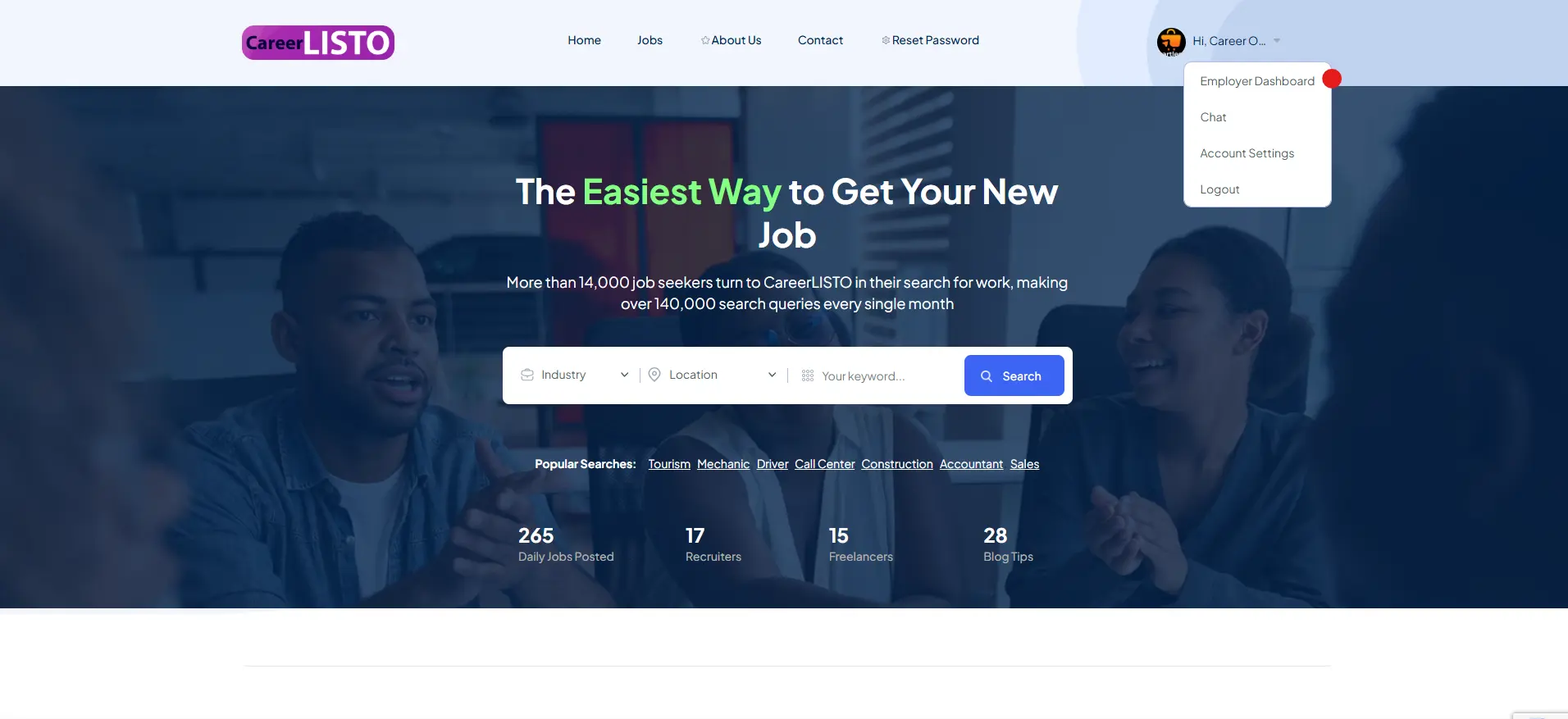
Step 7. Click on the JOBS option in the left side menu to add your first job or to view a list of all your listed jobs.

Step 8. Fill out the Job details.
A. The permalink will autofill, no need to edit.
B. Select a Featured Image. This image will show up whenever a user performs a job search.
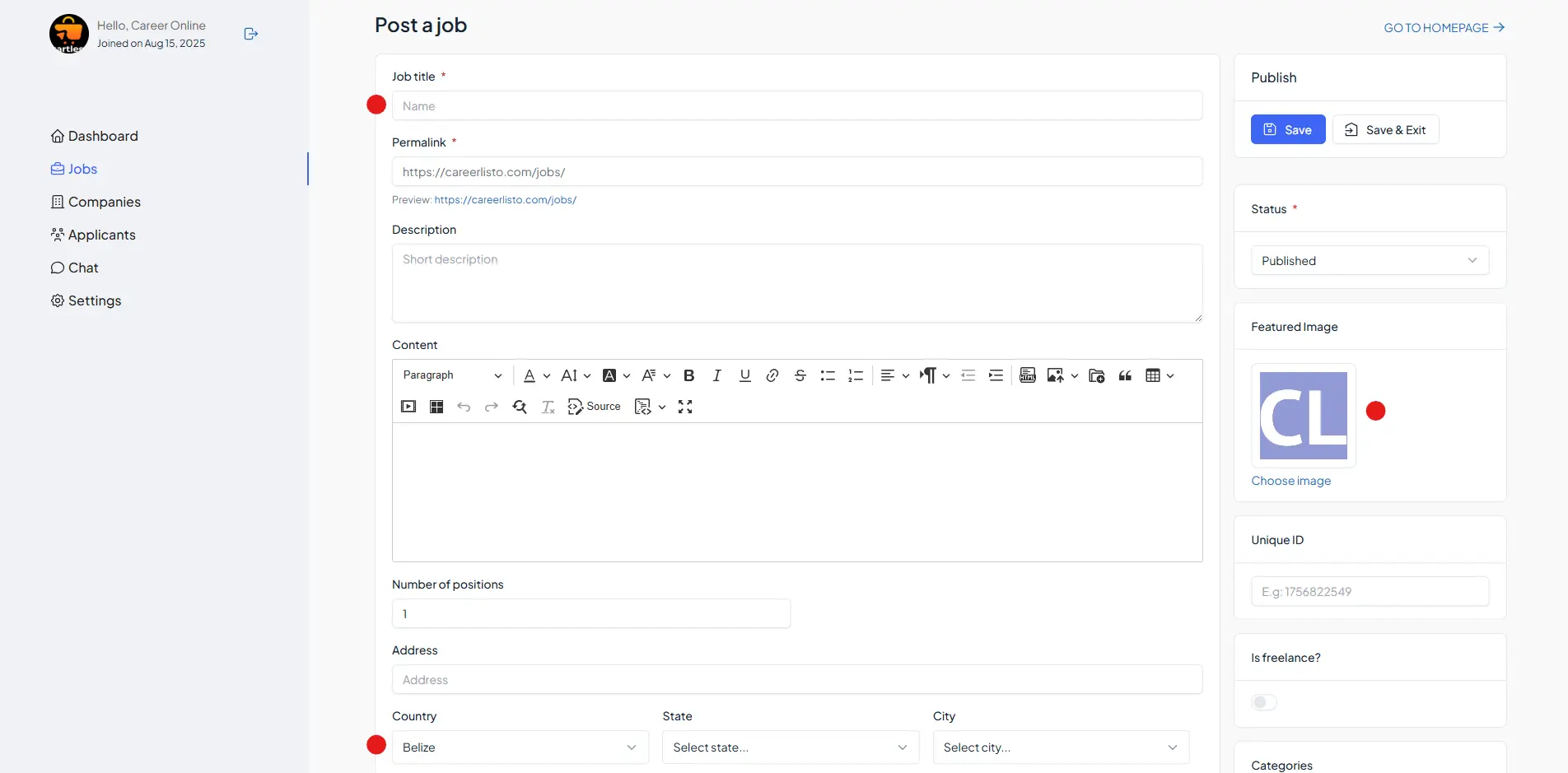
Step 9. Job listings.
A. On the left hand side, click on the Jobs Menu. Here you will see all your jobs listings. If you click the analysis/view button (marked in red bellow) you'll be able to view all your job performance and statistics.
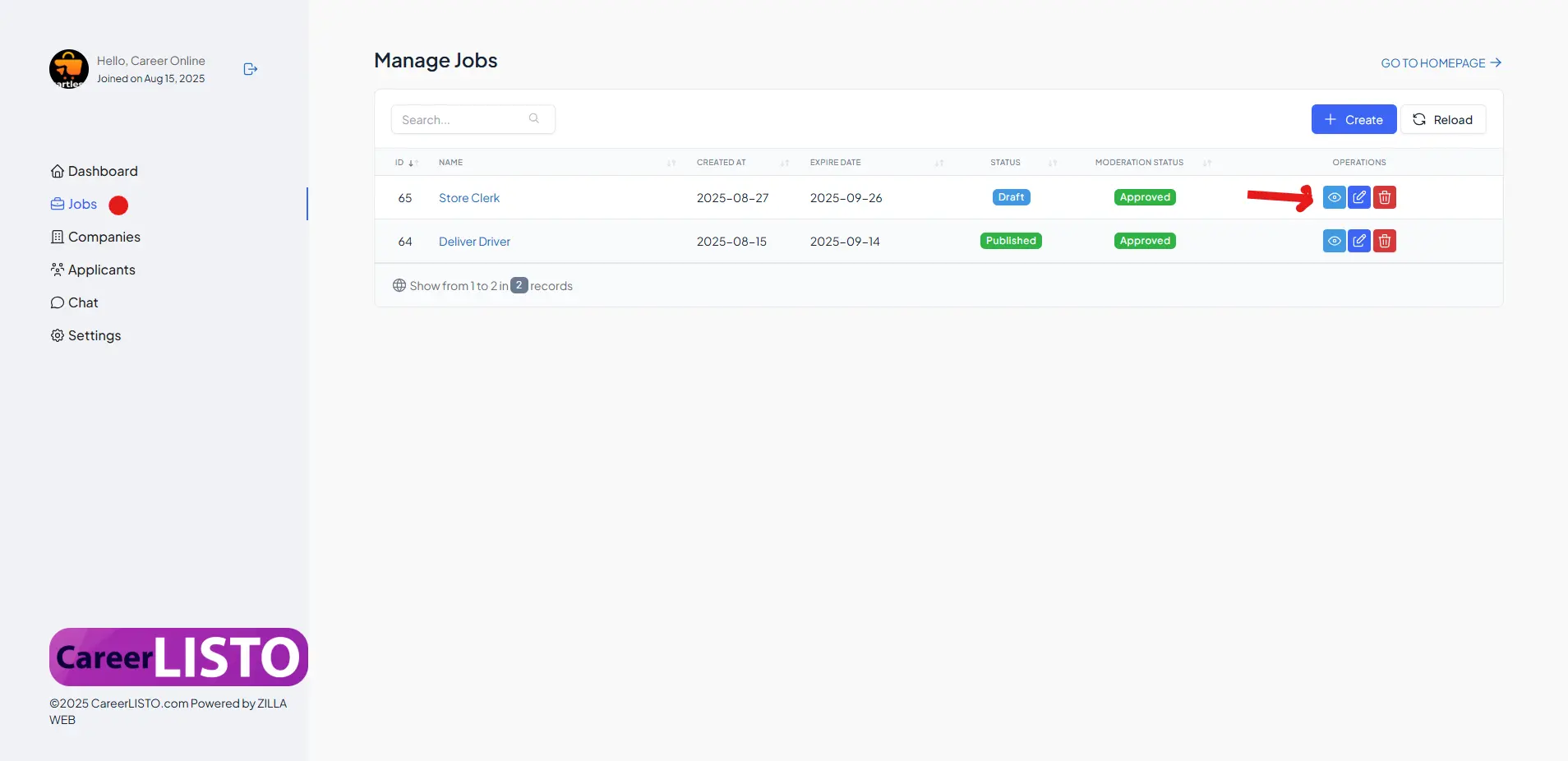
B. including a list of all those who have applied online.
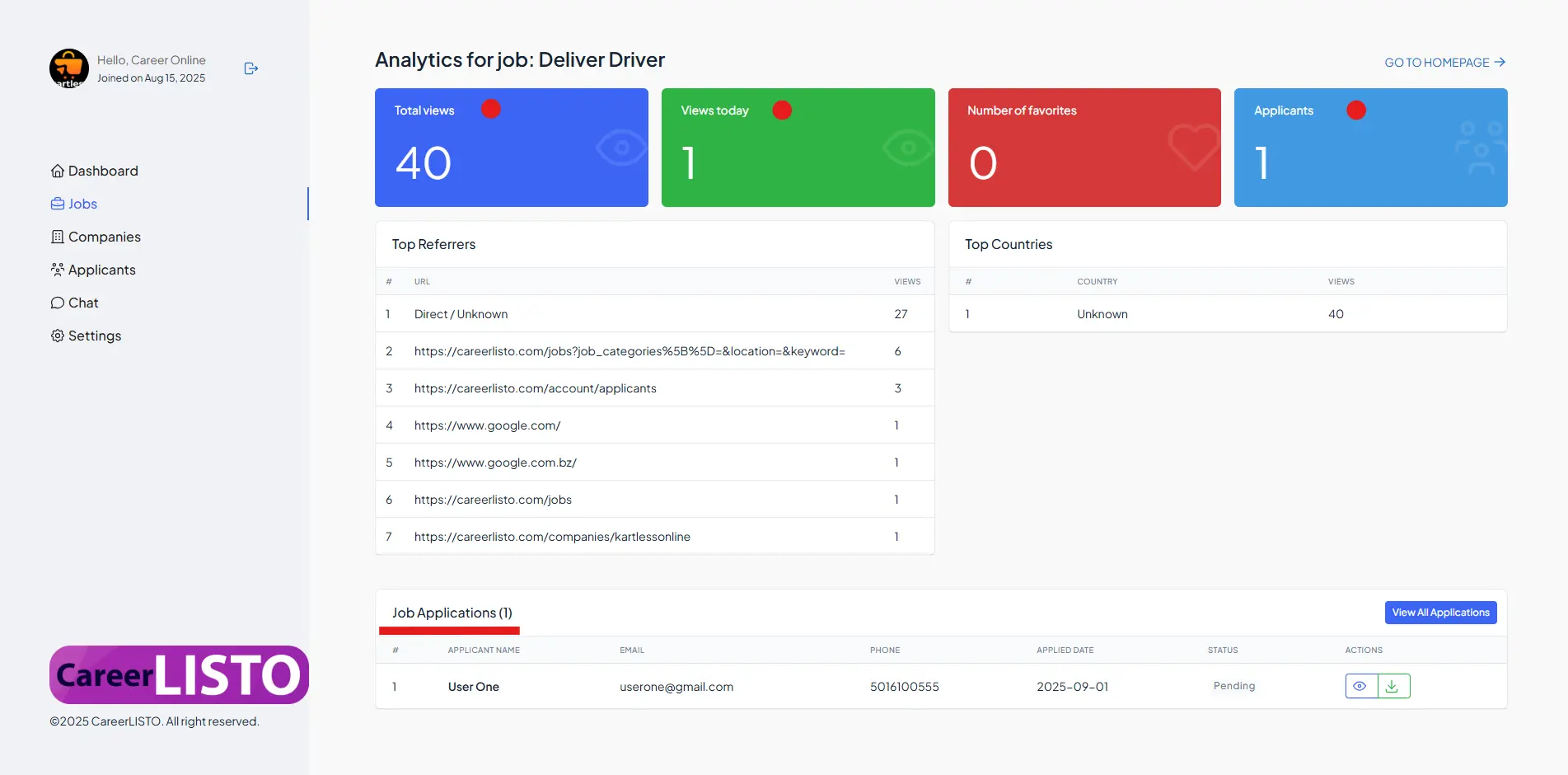
C. Click on the VIEW action button to view Job Application Details.
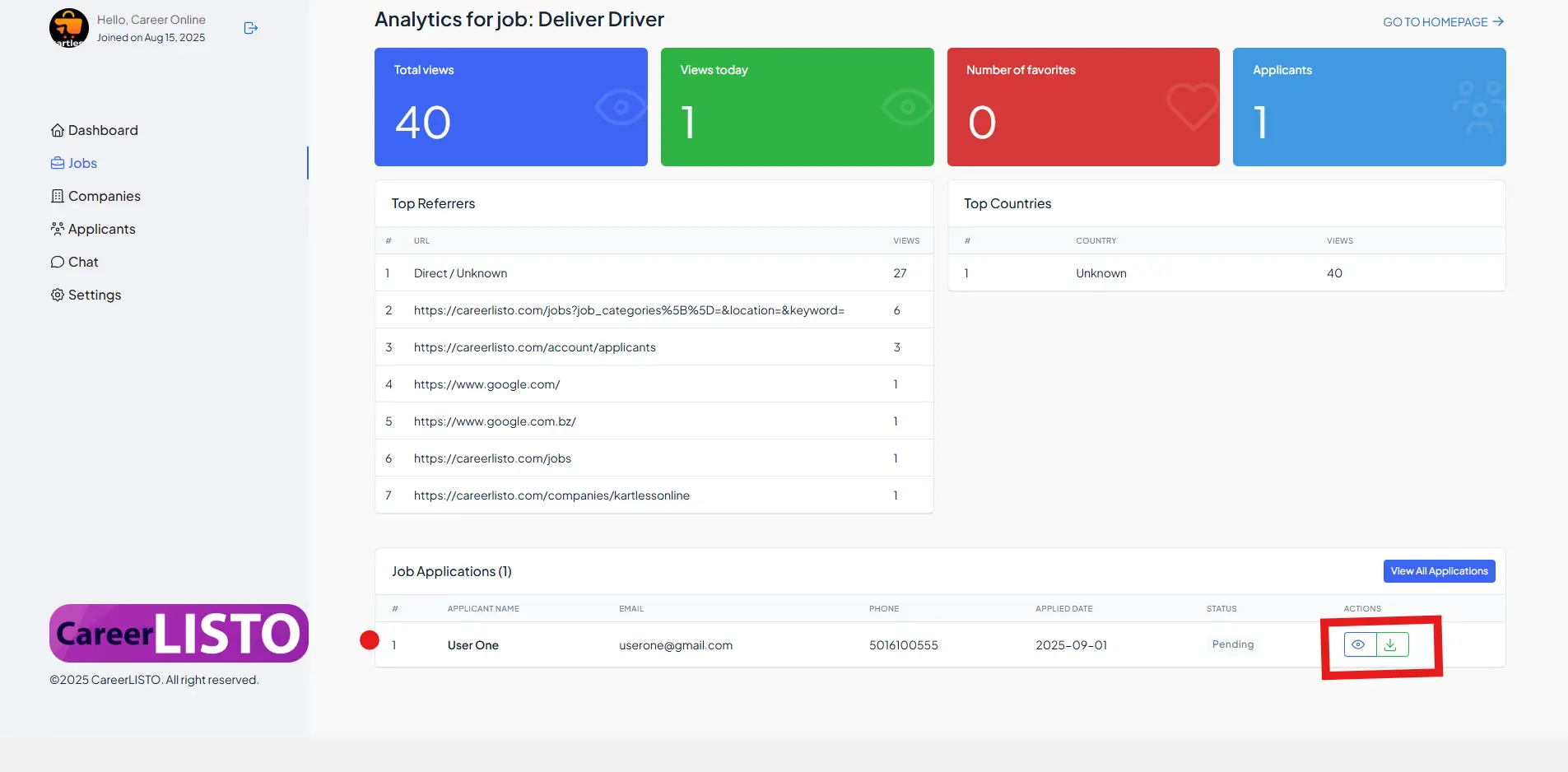
D. Start a chat with potential hires directly from the employer dashboard!
Only an EMPLOYER can initiate a chat conversation. Applicants will receive an email invitation to chat conversation and will have the ability to respond LIVE.
Ex. chat window Below: